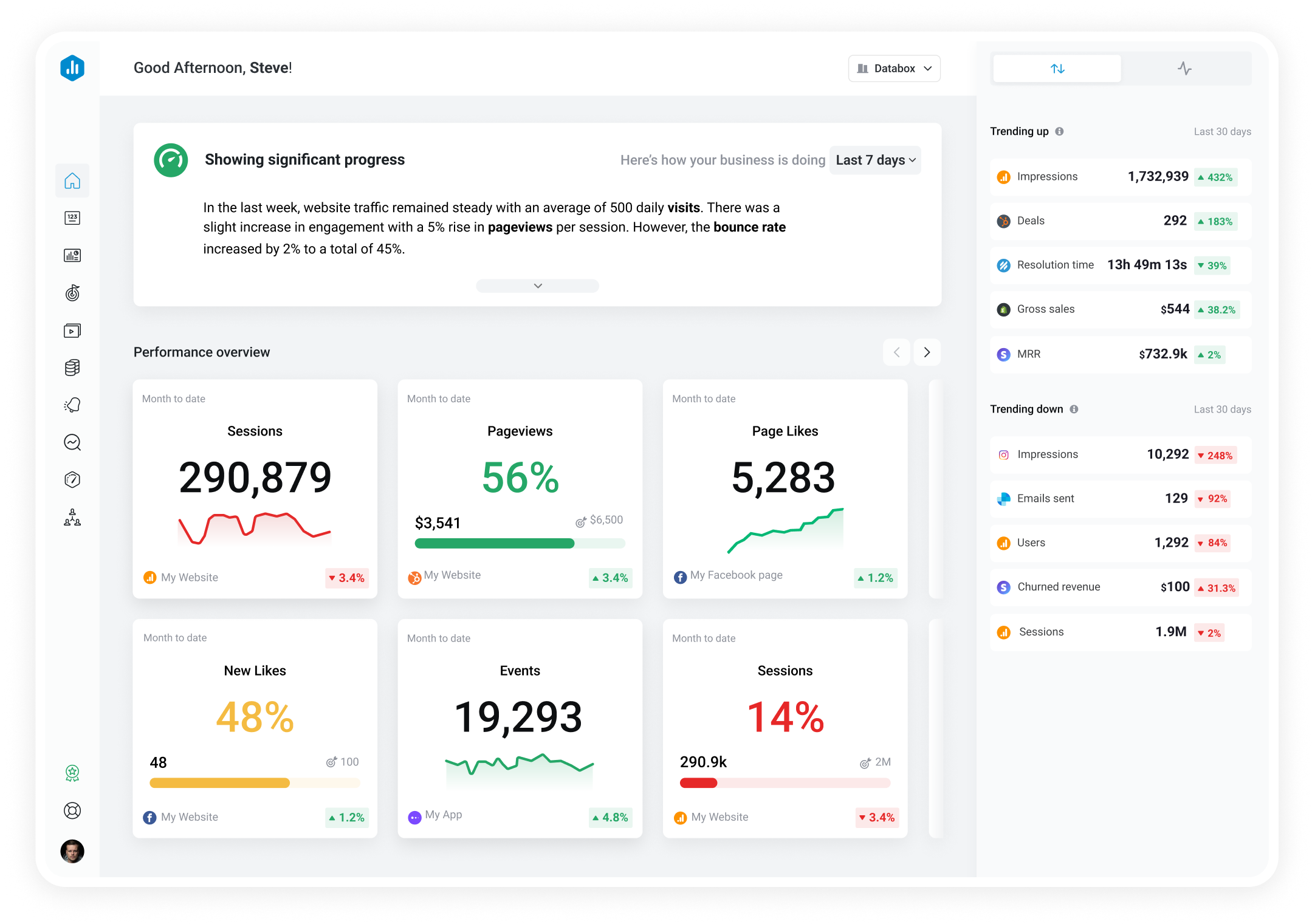Track all of your key business metrics from one screen
GET STARTED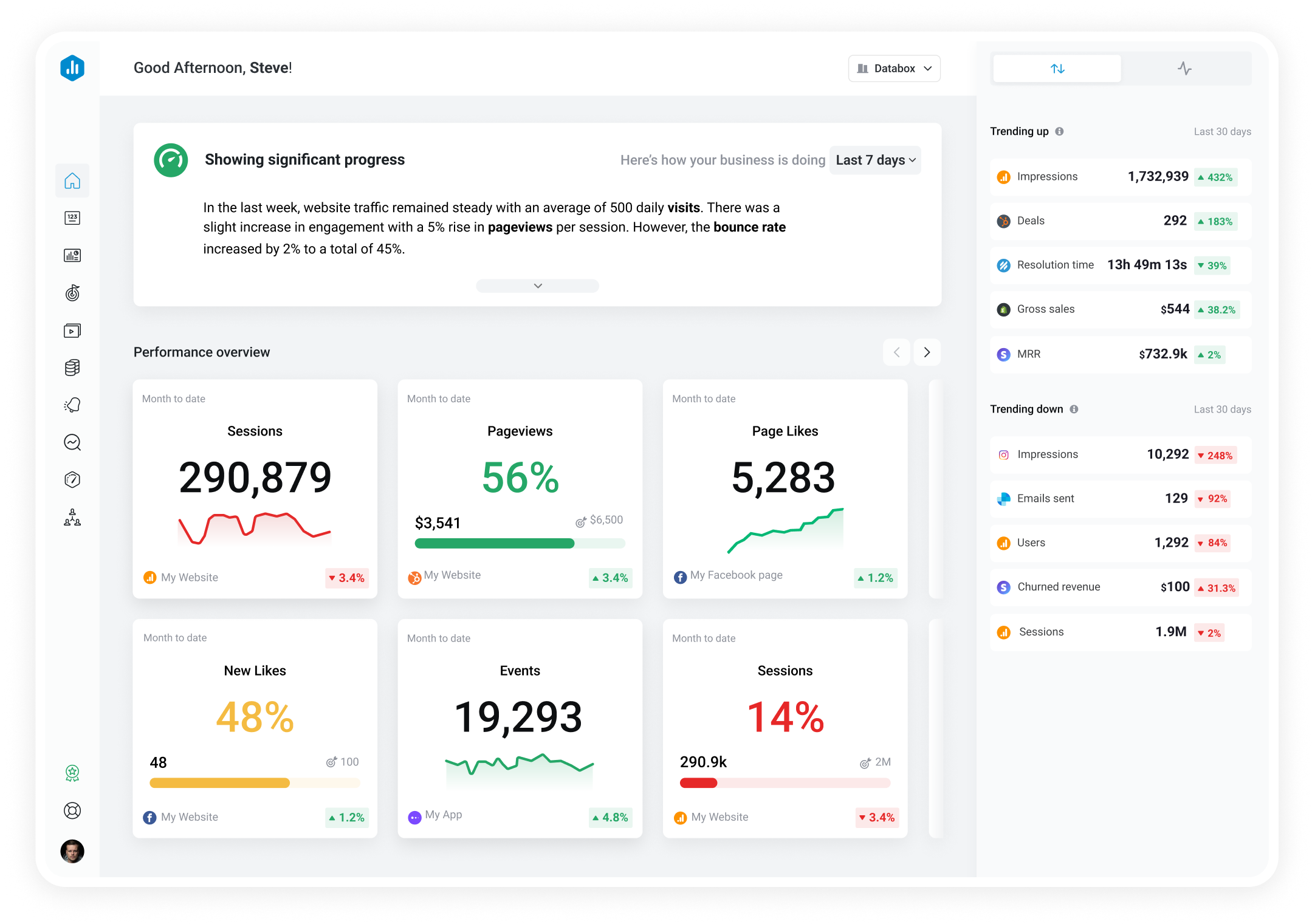
 Harvest
Hours Tracked by Team
Harvest
Hours Tracked by Team The Hours Tracked by Team metric in Harvest measures the total number of billable and non-billable hours logged by a specific team over a designated time period. It provides insights into team productivity, capacity, and utilization.
With Databox you can track all your metrics from various data sources in one place.
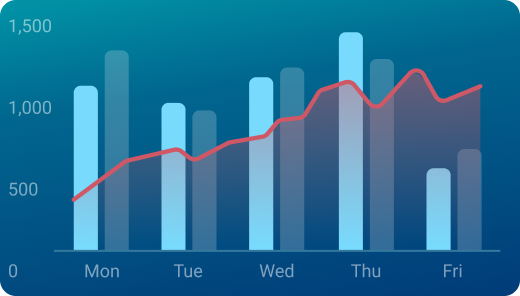
Used to show comparisons between values.
Databox is a business analytics software that allows you to track and visualize your most important metrics from any data source in one centralized platform.
To track Hours Tracked by Team using Databox, follow these steps:
 Goals
Goals Scorecards
Scorecards Metric Digest
Metric Digest Metric Builder
Metric Builder Data Calculations
Data Calculations Performance Screen
Performance ScreenThis dashboard will help you track all your tracked time, split by team, project, clients and tasks and choose from a variety of date ranges.